DIKSHA offers the feature of certifying users after they have successfully completed a recommended course. Registered users can download and print these certificates.

This section provides detailed instructions on how to download certificated for courses completed Prerequisites
Steps:
You are logged in
1. You have clicked on the Profile tab
2. You have clicked on Profile from the drop-down menu
Downloading Course Certificate
1. Scroll down to Trainings attended section of the Profile page
2. Courses that offer a certification has a Download Certificate option. Click Download Certificate
The certificate opens up in a new tab. Click the Download icon and select the folder where you would like to download the certificate to
Note: The certificate is downloaded in a pdf format
Verifying Certificate
You can scan the QR code on the e-certificate using any QR code scanner and verify your certificate. After a successful scan a URL is generated, tap to open the URL in a browser. For details refer Verifying Certificates.
DIKSHA APP లో COURSE కంప్లీట్ చేసుకున్నవారికి CERTIFICATE డౌన్లోడ్ అవుతున్నది, ఏ విధంగా APP లో సర్టిఫికెట్ డౌన్లోడ్ చేసుకోవాలో పూర్తి విధానం తెలుసుకొనుటకు క్రింది వీడియో లింక్ ను క్లిక్ చేయండి






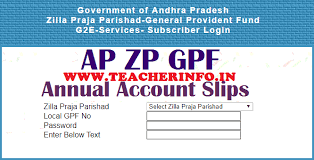

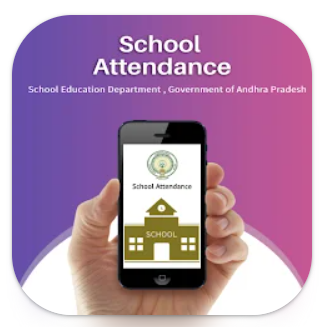
Why the certificate not showing in learner pass-book
ReplyDelete