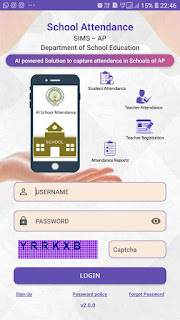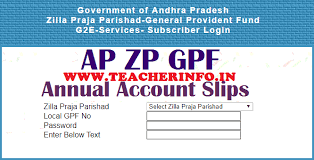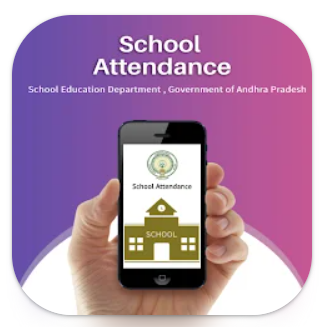DOWNLOAD LATEST TEACHER/STUDENT ATTENDANCE APP 2.2.6 UPDATED ON 16.03.2023
Users (Teachers & Head Masters) needs to click on sign up for first time to set the password. User Name will be the treasury ID, user will get a message to the registered mobile number in SIMS. Once registration completes, user can login to the mobile application using the username and password.
Change Password: User will have option to can change the password at any point of time, this option is there in More option
2. My Profile:
My profile option is available in more option, where user can view the details of user and also can edit the details expect secret answer
3. Teacher Registration:
Head Master will have this option to register all teachers exists in the school.
Click on teacher registration, list of teachers tagged to the respective school will be visible as shown in the below figure.
Click on the teacher name for registering the teachers, which will show to take 3 photos of teacher as shown in the below screen.
Teacher Registration should be in the school campus only, otherwise mobile application will not take the registration.
Read the instructions shown in the capture screen and then follow to register
4. Teacher Attendance
User (head master & teacher) needs to login and click on teacher attendance and take the photo (Selfie). This will work only in the school campus
User needs to put the attendance twice IN & OUT.
Read the instructions shown in the capture screen and then follow to register
5. Student Attendance
Click on the student attendance icon and select the class and section.
List of Children’s will be visible in the selected section.
By default all children’s are marked with present, unselect against the children who are absent and also uncheck if any children don’t opt for mid day meals.
Enter how many children’s want egg and chikki.
Click on proceed button at bottom for taking the image of children’s.
Before taking, please read the instructions written in the screen.
All children’s head should be visible while taking the image.
6. Head Master Approval
Attendance taken by teacher will be visible class and section wise to head master
Click on the section, children wise attendance marked by teacher is visible, Head master can modify if any deviation or can approve.
7. Reports
User will have the student attendance for the current day and also previous days attendance.
DOWNLOAD NEW VERSION 2.2.6 April 19