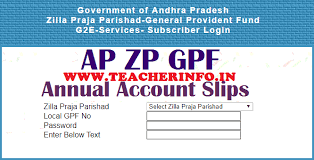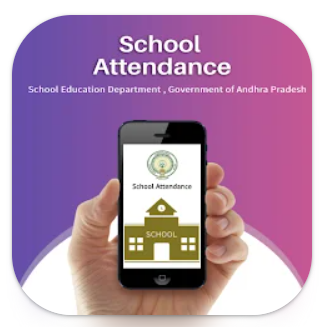WhatsApp Status: వాట్సాప్ స్టేటస్ డౌన్లోడ్ చేసుకోవడం ఎలా..?
ఇంటర్నెట్ డెస్క్: వాట్సాప్(WhatsApp).. తన యూజర్లను ఎప్పటికప్పుడు ఆకట్టుకునేలా కొత్త కొత్త ఫీచర్లను అందుబాటులోకి తెస్తూ ఉంటుంది. ఇప్పటిదాకా వచ్చిన ఫీచర్లలో వాట్సాప్ స్టేటస్ ఒక ఎత్తయితే... మిగతావన్నీ మరో ఎత్తు. ఎందుకంటే వాట్సాప్ స్టేటస్(WhatsApp Status) ఫీచర్ యూజర్లందరినీ అంతలా ఆకర్షించింది. ఫొటోలు, వీడియోలు, లింక్స్, సంతోషం\బాధ కలిగించే విషయాలు .. ఇలా ఏమైనా వాట్సాప్లో ఉన్న కాంటాక్ట్స్(Contacts) అందరితో స్టేటస్ ద్వారా పంచుకుంటాం. చాలా మంది చాలా రకాల స్టేటస్లు పెడుతుంటారు. అందులో కొన్ని మనకు కూడా నచ్చుతాయి... అలాంటివి మన స్టేటస్లో అప్డేట్ చేయాలనిపిస్తుంది. కొన్నిసార్లు వాళ్లను షేర్(Share) చేయమని చెప్పి.. మన స్టేటస్లో పెట్టుకుంటాం. ఒక్కోసారి వాళ్లను అడిగేది ఏంటి ప్రతిసారీ అని.. అడగకుండా వదిలేస్తుంటాం. అలా అందరినీ అడగకుండా.. సింపుల్గా చిన్న ట్రిక్తో వాళ్ల స్టేటస్ను డౌన్లోడ్ చేసేసుకోవచ్చు. ఎలాగో చూసేద్దామా!
గూగుల్ ఫైల్స్తో..
ఆండ్రాయిడ్ యూజర్స్(Android Users) అయితే.. గూగుల్ ఫైల్స్ అనే యాప్ను ప్లేస్టోర్(Play Store) ద్వారా డౌన్లోడ్ చేసుకోవాలి. చాలావరకు స్మార్ట్ఫోన్లలో (Smart Phones)ఈ యాప్ డిఫాల్ట్గా ఉంటుంది. ఈ యాప్ లేనివాళ్లు ప్లేస్టోర్ నుంచి డౌన్లోడ్(Download) చేసుకోవచ్చు. ఐఓఎస్ యూజర్స్ మాత్రం ఫైల్ మేనేజర్(File Maager) అప్లికేషన్ ద్వారా వాట్సాప్ స్టేటస్లు డౌన్లోడ్ చేసుకోవచ్చు.
1. గూగుల్ ఫైల్స్(Google Files) యాప్ డౌన్లోడ్ చేసిన తర్వాత మెనూకి వెళ్లి సెట్టింగ్స్ ఓపెన్ చేయాలి.
2. అక్కడ ‘షో హిడెన్ ఫైల్స్’(Show hidden files) సెట్టింగ్ కనిపిస్తుంది. అది ఎనేబుల్ చేసుకోవాలి.
3. ఇప్పుడు యాప్ నుంచి బ్యాక్ వచ్చేసి మరోసారి యాప్ను ఓపెన్ చేసి ఇంటర్నల్ స్టోరేజ్(Iteral Storage) సెట్టింగ్స్కు వెళ్లాలి. అక్కడ వాట్సాప్ ఫోల్డర్ ఆప్షన్ క్లిక్ చేసి, అందులో మీడియా, ఆ తర్వాత స్టేటస్ ఫోల్డర్కు వెళ్లాలి. (Internal Storage>WhatsApp>Media>Statuses)
4. ఆ ఫోల్డర్లో మీ కాంటాక్ట్స్ లిస్ట్లో చూసిన స్టేటస్లన్నీ కనిపిస్తాయి. ఎంచక్కా మీరూ, మీ స్టేటస్లో అప్లోడ్ చేసుకొని ఆనందించొచ్చు.
వాట్సాప్ స్టేటస్ ఫోల్డర్ డిఫాల్ట్గా హిడెన్ మోడ్లో ఉంటుంది. అంటే ఆ ఫోల్డర్ ఇతర ఫైల్ మేనేజర్ యాప్స్లో కనిపించదన్నమాట. ఆప్షన్ ఎనేబుల్ చేస్తేనే ఆ ఫోల్డర్(Folder) కనిపిస్తుంది. మీరు స్టేటస్లో చూసే ప్రతి ఫోటో, వీడియో ఈ ఫోల్డర్లో సేవ్(Save) అవుతూ ఉంటాయి. ఆ ఫైల్ని మీ స్నేహితులకు షేర్ చేయొచ్చు. లేదా స్టేటస్గానూ పెట్టుకోవచ్చు. కావాలంటే వేరే ఫోల్డర్స్లోకి మార్చుకోవచ్చు.
ఇంకా సులువుగా..
పైన చెప్పిన గూగుల్ ఫైల్స్ ఆప్షన్ కొంచెం కష్టంగా అనిపిస్తే... డైరెక్ట్గా డౌన్లోడ్ చేసుకోటానికి కొన్ని థర్డ్ పార్టీ యాప్స్ ఉన్నాయి. అందులో స్టేటస్ సేవర్ కూడా ఒకటి. ఇది కూడా మనకు ప్లేస్టోర్లో అందుబాటులో ఉంటుంది. మీరు చూసిన వాట్సాప్ స్టేటస్లన్నీ అందులో కనిపిస్తుంటాయి. మనకు కావాల్సిన వాటిని డౌన్లోడ్ చేసుకోవటం, సేవ్ చేసుకొని వాడేయటమే తరువాయి.
Download The WhatsApp Status Photos & Videos From a Hidden Folder
The way the feature works by default is that it downloads the photos and videos from your contacts’ statuses to your device. What you see in the app is actually the content that is stored on your phone’s storage.
If you could somehow get access to this location on your device, you can easily reveal all the statuses’ files to use them for other purposes.
WhatsApp has actually made this statuses folder hidden on your device so you can’t access it. There’s a workaround though to unhide the folder and access all of the contents available in it.
➤ Head over to the Google Play Store and download and install the Files by Google app on your device. The reason we ask you to use this app is to keep the steps common to all Android devices out there.
➤ Launch the app on your device, tap on the three horizontal-lines at the top-left corner, and select Settings.
➤ You’ll find a folder named .Statuses. It’s the hidden folder where your statuses are saved. Tap on it to open it.
➤ The following screen will list out all the WhatsApp statuses available for your account. If you want to copy something from here to another folder, tap and hold on the status you want, tap on the three-dots at the top-right corner, and select Copy to.
➤ Navigate to the folder where you’d like to save the chosen WhatsApp status. Once you’re there, tap on Copy here to copy the status
Your selected WhatsApp statuses will be copied to your chosen directory and you’ll be able to access them from there using any file manager app on your device.
Now that the status has been copied, even if the user removes the status or if the 24 hour period passes, you’ll still be able to access their status on your device.
Use Status Saver To Download WhatsApp Status Photos & Videos
If enabling the hidden folders option and manually downloading the Status sounds too much of a task for you, you have the option to use a third-party app to easily download statuses on your device.
Enter Status Saver, a free app on the Google Play Store that lets you download WhatsApp statuses on your Android device in a few taps. It doesn’t even require you to open WhatsApp on your device as it automatically fetches WhatsApp’s statuses to the app and then lets you browse and save them.
Download, install, and launch Status Saver on your device.
Allow the app to access files and folders on your storage.
On the main app interface, you’ll find two tabs at the top – Images and Videos.
As you can obviously guess by their names, you can tap on Images to view WhatsApp image statuses and Videos to view WhatsApp video statuses.
Once you’ve tapped on an item, it’ll launch in full-screen on your device. To save the item to your gallery, tap on the + (plus) icon at the bottom-right corner and select Save