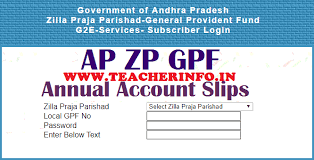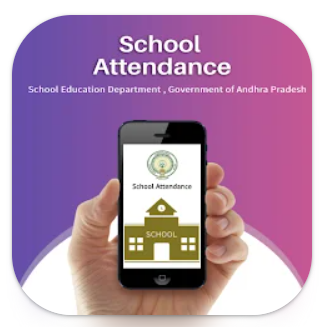Jagannna Vidya Kanuka:
The Users need to download latest apk from the website:
https://nadunedu.se.ap.gov.in/JVK/
Download the app and install it. After successful installation login screen will displays.
Logins are provided to
1. Suppliers
2. DEOs
3. MEOs
4. School HMs
The detail flow
▪️ Load Receiving at MEO/Complex HMs: Enter the login Id and password the dashboard details will show and by click on( =) right side then select Modules
Load receiving in MEO login click on the Delivery details.
Click on the load details, Item wise sample random verification screen will reflected.
By selecting yes or no option for good condition , specified, capture image of sample and entering remarks and then click on the proceed button.
Enter the received Quantity and then click on proceed button and then capture the image of delivery challan and items and enter remarks, select the received date and then click on save/submit button.
If click on save button the load details are saved in saved loads .
If click on submit button the details submitted.
# DETAILED USER MANUAL WITH SCREENSHOTS
▪️ Transferring Materials at MEO login: After successful receiving of loads, the materials are allowed to transfer to Complex schools. Click on the transfer materials then select school and then Item and then verify the list shows. Click on the submit the details re submitted and reflected in complex HM login for verification.
▪️ Verifying Materials at Complex schools: Once the MEO sent the materials to Complex HM, the HM need to verify and accept it then only the materials are allowed to transfer from Complex Hm to Normal Schools.
Click on the Verify received Materials and then select Item and then accept or reject the Item, enter remarks, select date and then submit, the details are submitted.
▪️ Transfer Materials at Complex HM: After verifying the materials in complex HM login then only allowed for transfer to schools.
Click on transfer Materials and then select school and then select Component and then click on the submit.
The submitted details are reflected in HM login for verification and then only distribution allowed.
▪️ Verification at Normal HM Login: Whatever material transferred by the complex Hms , the materials must be accept, then only distribution allowed.
▪️ KIT Distribution: Click on the distribution module in Complex HM / Normal HM login.
Select class from list and then select the student from list and select components and click on capture Biometric, ask the Mothe to place thumb on the scanner and wait for response. Note:ensure Scanner must be connected to device properly or not, scanner drivers app must be run before biometric
DOWNLAOD DETAILED USER MANUAL WITH SCREENSHOTS
మీ స్కూల్ JVK 3 HM /స్కూల్ లాగిన్ ID /LATEST JVK APP/ JVK DISTRIBUTION GUIDELINES